On my 4k monitor, the default fonts that come up on Netbeans are so small as to be truly microscopic, as in one needs an actual microscope (or at least a magnifying glass) to read them. Netbeans (when you can read it!) is very useful for website development, so this is not a trivial issue.
Here’s a sample:
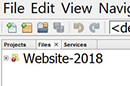
See those three tiny tabs in the line above “Website-2018”? You’ll have to look closely to recognize that they are even there…. Yeah, I can’t read them either.
Searching Google for various solutions turns up a range of out-of-date solutions for older versions of Netbeans, and some that might work on other operating systems than Windows 10. Such as editing the netbeans.conf file. Tried that, no joy. Tried every other thing I could find in several hours of Google searches and experimentation with the proffered “solutions”.

The thing that finally worked to adjust font sizes in Netbeans running on Windows 10 Pro was changing the call for the actual program netbeans64.exe when it loaded:
0. If Netbeans is running, shut down Netbeans.
1. Make sure you have an icon in your System Tray for Netbeans.
2. Right click on the Netbeans icon in the system tray (usually at bottom of home desktop screen) to get a popup menu
3. Right click on the “Netbeans 8.2” option in that popup menu to get to Properties
4. Click on “Properties”
5. Within Properties, edit the “Target:” field to be something like the following:
"C:\Program Files\NetBeans 8.2\bin\netbeans64.exe" --fontsize 50
6. Click “Apply” and “OK”
7. Start up Netbeans by clicking the Netbeans icon in the System Tray.
From now on, your default Netbean fonts will be about 15 points, like this. There, that’s better!
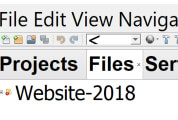
I believe the –fontsize attribute of 50 equates to 50 pixels, but it may be something else. You can adjust that number to whatever font size is most comfortable for you by making that value a larger or smaller integer.
You’re welcome.
Now if anyone knows how to make the icons bigger….

No comments yet.